XPLOR
Best-in-class childcare software solution, making day-to-day OSHC management and bookings more simple and convenient. For more information visit the website Xplor for OSHC
Getting Started
- All families must create an Xplor account to manage their OSHC account and bookings (the old system 'MyFamilyLounge' is no longer in use). The only way to set up an account is by way of the email/link sent to you in late August. Be in touch if you need us to resend this email.
- If there are two parents (with emails in our system), both must complete their own account creation to enable them both to use the Xplor App (recommended). Only one parent can be the 'primary' carer and manage the finances of the account. If only one parent received the email, contact the OSHC Support Team to have the other parent added.
- We strongly encourage parents to download the Xplor Home App - this makes managing OSHC simple and convenient. Simply search Xplor Home in your App store. Alternatively, you can use the Xplor platform through a browser home.myxplor.com.
- If other guardians will be dropping off and picking up the children, they must be added as 'Hub Guests' within Xplor. This can be done through the App. Hub Guests can not use the Xplor App, signing children in/out via email and password/pin.
Bookings
- All care types (before/after school and vacation care), including casual or permanent/ongoing requests can be made via the Xplor Home App.
- By default bookings through the Xplor Home App will be assumed to be 'casual' (once off), unless otherwise noted in the comment section of the booking.
- Differing to the old system (MyFamilyLounge):
- Vacancy for each day is not shown. Unless you see 'No Space' when you select the day to book, there should be a spot.
- Each booking request is 'approved' by the OSHC Team within 1 business day.
- Pending the type of care being booked you may be prompted to enter drop off and pick up times. Don't stress, these are only used as a rough guide.
Financials
- OSHC payments are made via direct debit (charged are automatically debited). The direct debit payment source can be changed/updated in the Xplor App.
- Statements can be viewed within the Xplor Home App (they will no longer be emailed).
- More than one guardian (e.g. both parents) can be account holders and use the Xplor App, however only the 'primary carer' can view/manage the account financials.
SETTING UP YOUR ACCOUNT
Setting up your Xplor Account for the first time
If two guardians are listed on the account with email addresses, both will receive the invitation email, and both will need to register accounts in order for both to use the Xplor App.
- Check for an invitation email in your Inbox and select Create Account.
- Click Create Account.
- Tap Password.
- Enter Mobile Number.
- Enter Account Pin.

Didn’t receive a welcome email?
If you have not received your welcome email, please contact the OSHC Support Team by email or call us on 08 8200 2516 and we can resend it to you (don't forget to check your junk email). Only the OSHC Support Team can set up your account on Xplor.
Already have an Xplor Account?
The system will automatically detect if your email is already in the system. If it is the accounts will be automatically merged.
Forgotten your password?
Click here to reset your password
Video Demonstration
Now that you have set up your account with Xplor and your service, you are now ready to log in to either the Home App and Home Web! Each guardian will have their own set of login details.
- Download Xplor Home App from Google Play or the App Store
- Login using your Email & Password.
- All Done!
- You can also log in any time on the Parent Home Web platform by going to home.myxplor.com

HOME PLATFORMS
Download it now from Google Play or the App Store!

LEARNING JOURNEY
- View your child’s learning, featuring all the beautiful photos and videos captured throughout the day
- Learn about your Child’s progress and re-discover their passions
- Invite and share those special moments securely with other family members.
BOOKING INTO CHILD CARE
- Quickly and easily book into extra child care sessions when you need it most
- Send messages to your centre to let them know if you’re running late or will be absent
HEALTH & WELLBEING
- Monitor your child’s health at a glance with easy analytics covering sleep, nutrition, toileting and sun protection
- Receive and keep secure records about any medication or incident reports while at care or at home
FINANCE AND CHILD CARE SUBSIDY
- Simplify your child care financials so they’re easy to manage
- Quickly see how much child care subsidy you are receiving and when payments are due
FEATURES AND BENEFITS
- Enabled notifications so you can change the settings on those you choose to receive
- Invite Hub Guests to sign your child in/out on the Xplor Hub tablet
- Emergency contact and Guardian Management
- Childcare Subsidy Management, financial statements and payment integration
Navigate to the 'Bookings' tab, select a day, start a new booking (top right), select the child and booking type, repeat the process for additional bookings, then checkout (click the pram in the top right corner).
How is this different to the old system?
- Vacancy for each day is not shown. Unless you see 'No Space' when you select the day to book, there should be a spot.
- Each booking request is 'approved' by the OSHC Team within 1 business day.
- Pending the type of care being booked you may be prompted to enter drop off and pick up times. Don't stress, these are only used as a rough guide.
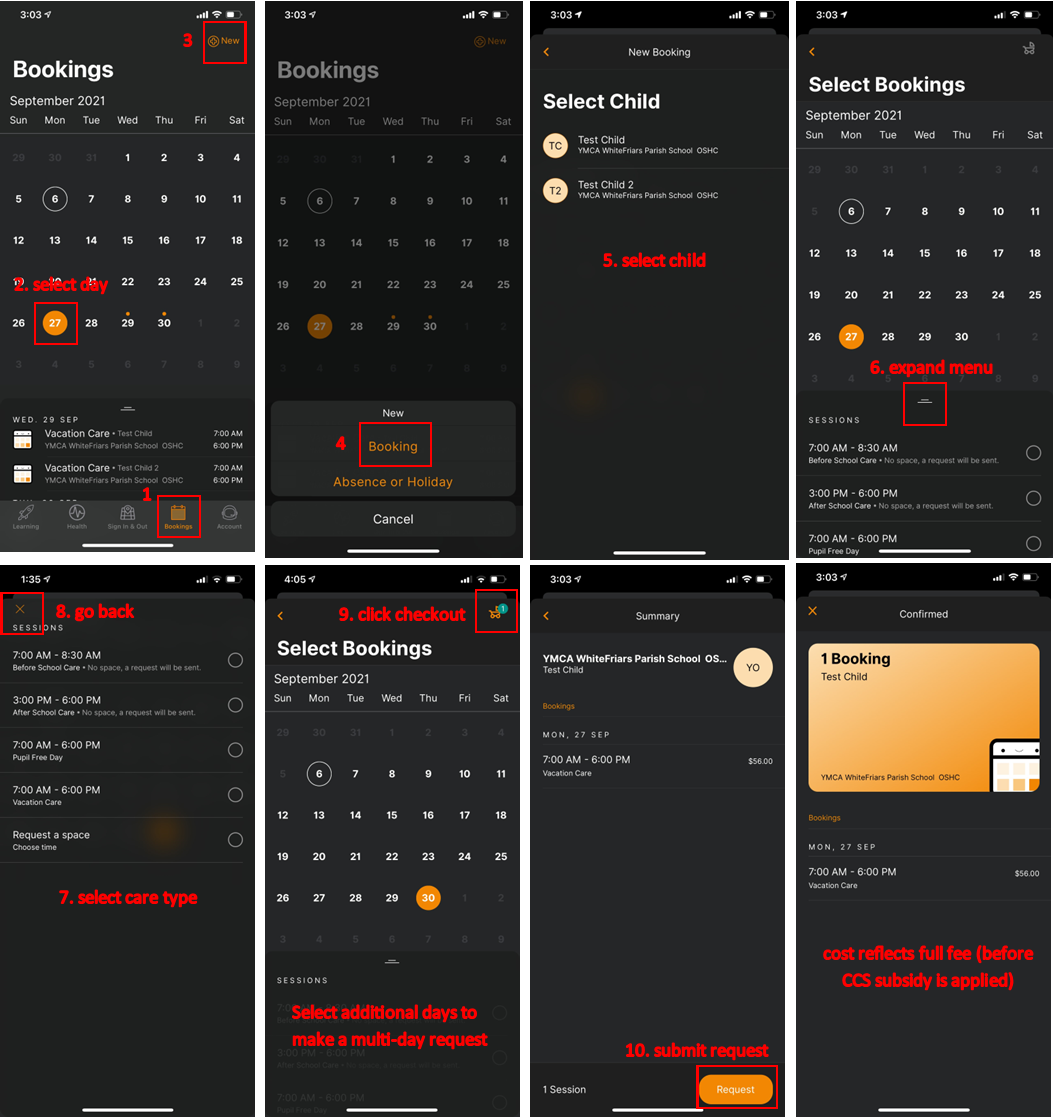
*Only students enrolled into the service and an activated Xplor account can use the Xplor Home App for bookings. Email the OSHC Support Team if you need the Xplor activation email resent.
OSHC Support Team
If you are unable to book via the App, contact the OSHC Support Team by Email or call us on 08 8200 2516.
Login at home.myxplor.com
VIEW YOUR CHILDS LEARNINGS
View observations, documents, plans created by educators for your child.
ACCESS YOUR CWA
Sign your CWA as your first step to complete your CCS enrolment.
FINANCES
Save your payment details and view your statements at any time.
Bookings can be cancelled via the App by selecting the booking you wish to cancel, click 'Absent', click 'Request' and then the request will be sent to the OSHC team for review and approval. Fees may apply pending cancellation notice period (cancellation policy copied below image).
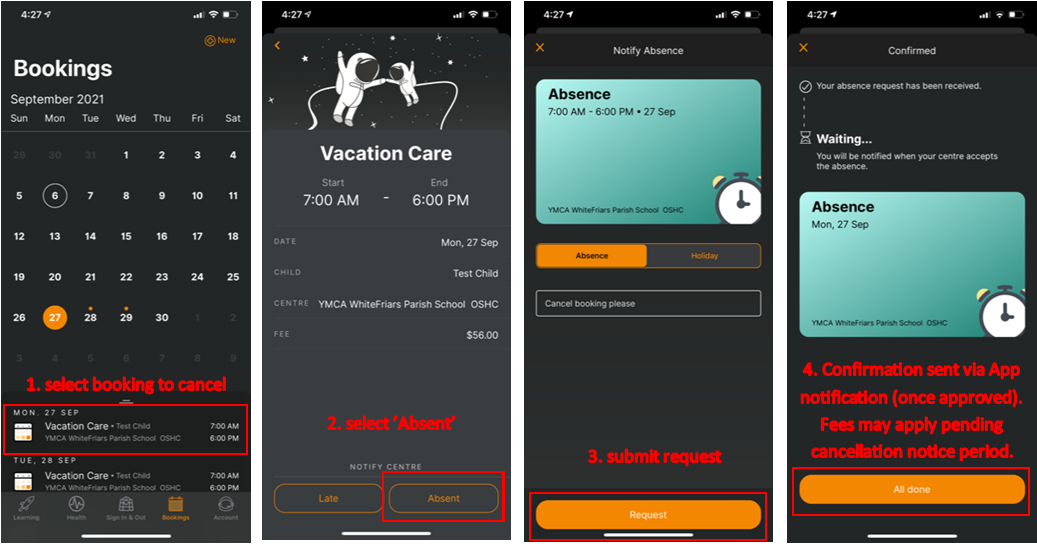
Cancellation Policy
Before/After School Care: Cancellations received up to 48 hours prior to care receive a full refund. Cancellation received with less than 48 hours are charged full fee. The easiest way to provide notice of non-attendance/cancellation is via the My Family Lounge App.
Vacation Care: Cancellation received up to 2 weeks prior to the first day of the school holidays (start of the Vacation Care program) receive a full refund. Cancellations received within 2 weeks of the school holidays (start of the Vacation Care program) are charged full fee.
*No fees will be charged if a medical certificate is provided to oshc@ymcasa.org.au no later than 5 business days from the date of missed service.
SIGNING YOUR CHILD IN OR OUT
Sign your child in/out through the Home App by using the QR code located at the kiosk. This is the easiest and quickest method for those with the Xplor App (Authorised Nominees can not use this method as they do not have access to the Home Xplor App).




ADDING PAYMENT DETAILS
Please note: only the primary carer of the child will be able to save payment details.


ADDING AUTHORISED NOMINESS
Adding a Authorised Nominee is the perfect solution to enable child drop off and pick up from those other than the primary account holders.
Parents using the Home App can authorise contacts for emergency, collection (also currently known as Hub Guests), medical, excursion and transportation from the pre-existing ‘Hub Guests’ tab in the app.
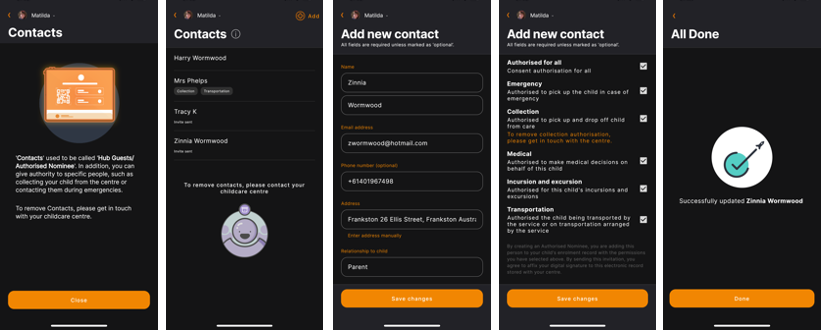
Can't find what you're looking for? Visit the dedicated Xplore Home resource and support page.
